It has been wonderful hearing your stories of teaching and equipping of students so far this year. During our first session of the Emerging Faculty Learning Community (eFLC), Dr. Chloe Kim told us about her use of the Build-a-Cell Project in her intro to biology for non-majors. Jessica Danger drew inspiration from a fellow educator and had her students develop a character study of one of the imperfect lemons she brought to class with her. We’re looking forward to our next eFLC on November 13 and to continuing to expand our collective imaginations toward effective teaching.

SAVING DIGITAL BOOKMARKS
Do you feel like there’s too much to keep track of, when it comes to digital articles, tools, and resources?
I’m a huge fan of Raindrop.io for saving and tagging bookmarks, in order to find them, again, later on. Raindrop has a free plan with unlimited bookmarks, collections, highlights, and devices, as well as a reasonably-priced, $28/year, pro plan with full-text search, annotations, AI suggestions, and more.
Here’s more about how I use Raindrop, in case you want to start saving digital bookmarks and being kind to your future self. Perhaps that will be your first, saved link within your own Raindrop bookmark collections.
OTHER RESOURCES
Thanks to Ona La Motte and the others on the Faculty Development Committee who helped plan this year’s Spark Sessions during the Faculty Gathering. I enjoyed hearing from the Academic Faith Integration task force about their ongoing efforts to build upon existing strengths in this area. Additionally, I appreciated yet-another stand-out session from Naomi Kasa about Canvas.
We all recently received an email from Dr. Kayli Hillebrand regarding progress reports. Kayli’s email helped me remember another gem from one of Naomi Kasa’s past Canvas sessions.
VIEW/COPY STUDENT ID NUMBERS WITHIN CANVAS
How to quickly view/display student ID numbers from inside your gradebook.
- Click the three dots next to Student Name
- Select Secondary Info
- Choose SIS ID
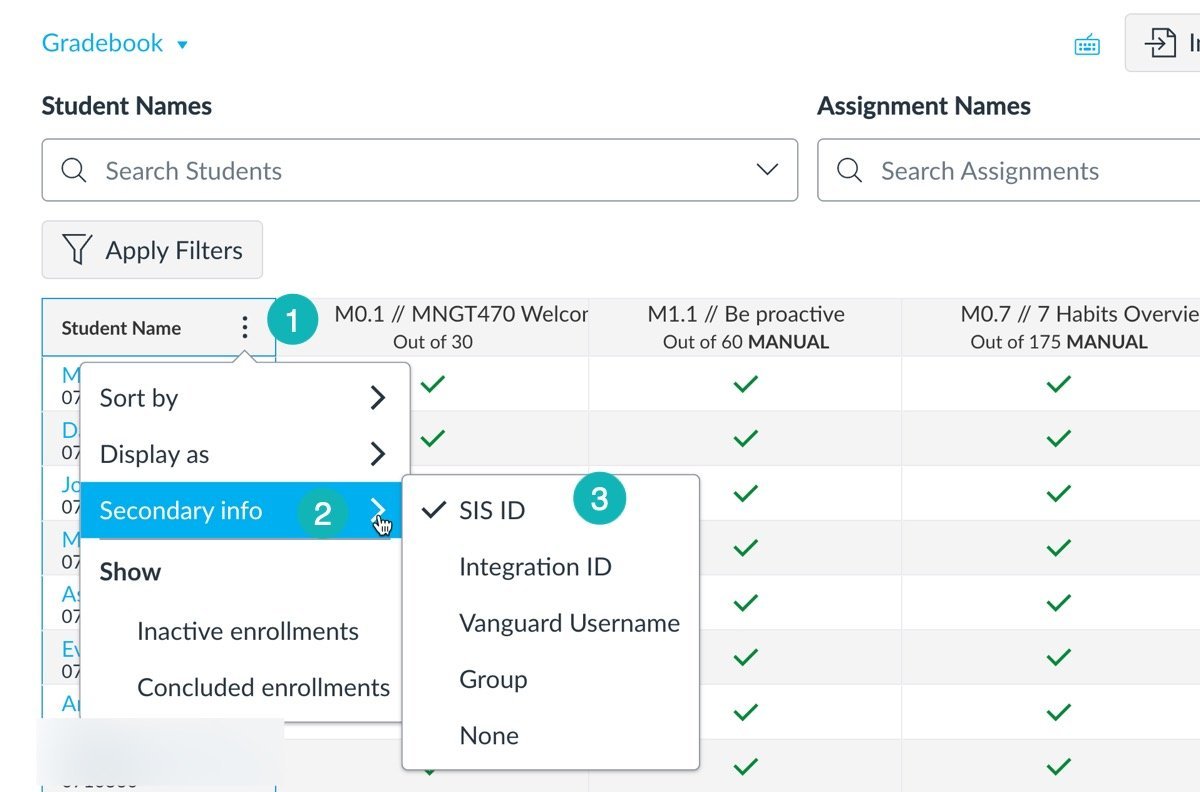
The Student IDs will then display under each listed name. I found it super easy to copy/paste a student’s ID over to the Academic Progress Report form, which then populates the details about the student for me.
#TimeSaver
As you continue to do the work God has called you to, may you find courage, strength, and wisdom to guide you. As the song lyrics I share, below, remind us:
“Show me, Lord, how to love like You.”
I hope you’ll join me in some singing and toe tapping, before you click away from this update. It’s a good one.


